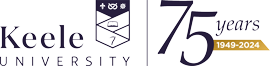Attendance & Absence Monitoring
Regular engagement in, and attendance at, taught sessions is a key factor in progression and academic achievement. Regular attendance also ensures you make the most out of your time here, as well as being able to connect with peers, engage with subject materials, and get the best grades you can.
The University requires you to attend all scheduled learning sessions associated with each module or programme which you have elected to study, regardless of mode of delivery (i.e., in-situ and online), and to engage with the relevant learning and support resources that are made available to you. Further details of the University’s requirements in terms of attendance are set out in the Student Attendance & Engagement Policy - available on the University Policy Zone.
To support our students in managing their attendance, the University has implemented a method for attendance and absence capture, making use of technology available in the Keele App. Alongside checking your Library account, timetable and events happening on campus, you are also expected to use the App to register your attendance and absences. Details of how you do this can be found in the FAQs below.
It is important that you enable Bluetooth on the App, or enable location services - you can manage this via your device settings.
Some Schools may also use card readers for registering attendance, which you should scan your Keele Card against to check in.
The Keele App is available to download onto smart devices – if you do not have a smart device, you can also access the app in a web browser on a personal computer or one of our on-campus PCs, just go to app.keele.ac.uk.
You can check in to sessions during a “check-in window” which opens 10 minutes before the session and closes 15 minutes after the session has concluded. To verify your attendance at face-to-face sessions, you will also need to enable Bluetooth on your device.
If you are absent from a large number of sessions, we will get in touch with you to check that you are ok and to offer any support you might need. If you miss a number of scheduled teaching sessions and your attendance is lower than we would expect we will be in touch to encourage you to attend, with a link to further information and support should you need this.
Some programmes which have Professional, Statutory or Regulatory Body requirements will require higher attendance levels, so will be in touch according to their attendance requirements if you miss sessions. Regular attendance is also required from international students studying at Keele with a visa.
The privacy notice can be found here: Privacy Statement for My Keele Journey Engagement Dashboard.
The table below outlines the different contact stages you may be put into if your attendance levels drop.
| Contact Stage | Green | Contact 1 | Contact 2 | Contact 3 | Red |
|---|---|---|---|---|---|
| What does this mean? | Your attendance is at an acceptable level | Your attendance has fallen below an acceptable level | Your attendance has continued to be below an acceptable level or you have not provided a valid reason for non-attendance | Your attendance has continued to be below an acceptable level and you have not provided a valid reason for non-attendance | Your attendance has continued to be below an acceptable level and you have either not attended a meeting as requested, or have not improved your attendance since this meeting |
| What will happen if I move into this contact stage? | N/A | You will receive a message via the Keele App encouraging you to improve your attendance within five working days | You will receive a second message via the App asking you to respond via the App with an explanation for low attendance and to improve your attendance within five working days | You will receive a third message via the App asking you to meet with your Academic Mentor or Programme Lead within a specified timeframe under the Support to Study process Stage 1. | Your School will now consider the appropriate course of action, which may include you being placed into Support to Study stage 2, or further action as outlined in the Student Attendance & Engagement Policy appropriate to the circumstances and according to the relevant University policies. At this point communication will take place outside of the Keele App, via email. |
| What action should I take? | N/A | Please improve your attendance within five working days so you can be moved back to the Green contact stage. If you do not improve your attendance, you will be moved to Contact Stage 2. | Please provide a reason for your absence via the App, and improve your attendance within five working days to be placed back into the Green contact stage. If you do not improve your attendance or give a reason for absence, you will be moved into Contact Stage 3. | Please attend the meeting with your Academic Mentor or Programme Lead and improve your attendance to move back to the Green contact stage. If you do not, you will be moved into the Red contact stage. | Please ensure you respond to any contact from your School and engage with any meetings you are offered. |
Frequently Asked Questions
If you do not have a smart device to download the Keele App onto, you can still check in using the app in a web browser - either on a personal laptop or computer, or on one of our campus PCs.
To access the app in a web browser, just go to https://app.keele.ac.uk.
You are required to check into classes that are running on campus and online.
Every day, a list of classes you are due to attend will appear in the ‘Check-in’ screen. Check-in will be open 10 minutes before the class starts, throughout the class and 15 minutes after the class has finished. You should aim to check-in within these timescales.
If you are unable to check-in, please try checking in using an on-campus PC suite after the session. You can access the app in a web browser, just go to app.keele.ac.uk and sign in. Check-in will remain open for 15 minutes after the session has concluded. If you have technical issues whilst checking in, please report these to your lecturer and to the IT Service Desk by emailing it.service@keele.ac.uk.
Confirm your attendance
- Open the app and log in if required. From the home screen, choose the "Check In" tile.
- At the start of each day, you will see your scheduled classes including location, module title, module code and class type. Touch the "Check In" button (remember you can do this up to 10 minutes before the class starts, during the class and up to 15 minutes after the end of the class).
- You will get a confirmation message. Click "Finish" and you are now checked into your class.
- The class will now appear in your class list as checked in.
- For each class you have checked in to (up to 4 weeks), you can see the status set to "Checked In" or "Check In Validated" in your list of classes via the History button.
- From the landing page, click the classes button on the bottom of the screen
- You can select any date in the past to see your attendance record class by class.
- To submit a reason for a previous absence, select the 'create reason for absence' button.
- If you were absent all day so missed all classes, choose the first class you missed and extend the end time so that your reason will cover the whole day.
- Choose an absence type and a sub-type. Then add more detail to the reason and state how you are going to make up for lost learning.
- Tick the declaration box and the select 'submit'.
- You should then receive a confirmation that your request has been submitted. If your reason needs approving by your School, the status will be updated once they have considered it. In the meantime, it will be set to 'pending'. If your School does not approve reasons for absence, then it will be set immediately to 'acknowledged'.
- To request an absence from classes in advance, touch the Add button at the bottom of the screen.
- A new absence request form will open which you can complete with the details of your absence.
- Select the start and end date of your absence request. Select the start and end time of your request. You may want to request an absence of hours, a day or several days. Click set when you have chosen your dates and times.
- You will now see a list of those classes you miss within your defined absence period.
- Use the drop-down lists to choose a reason and a sub reason for your absence. Please note that each absence type has a different set of sub reasons to choose from. Choose the most appropriate for your absence.
- Add more detail to your request in the Reason for Absence box and detail how you will make up for the lost learning.
- Tick the box next to the submission statement and then touch submit.
- You should then receive a confirmation that your request has been submitted. If your request needs approving by your school, the status will be updated once they have considered it. In the meantime, it will be set to Pending. If your school does not approve requests, then it will be set immediately to Acknowledged.
- Go to the Keele App and sign in if required. From the home screen, choose "My Absences".
- Select the 'Status' link
- Your current status will be at the top of the list. Select the most recent contact stage.
- The message about your attendance will be displayed.
- To reply to the message (if appropriate), write your message in the box and click 'send'.
Please report this to your lecturer at the start of the class and to the IT Service Desk by emailing it.service@keele.ac.uk.
Allow a few seconds for the app to open up your schedule. If after 10 seconds it still doesn't appear, try logging out of the app and back in. If your schedule is still not appearing, please contact your School in the first instance, who may then refer you on for further support.
If you are having problems accessing the App or logging in, please contact the IT Service Desk.
Try logging out of the app then back in again. If the changes are still not appearing but you can see the session with its original details, please check in to the session, as the App will still register this check-in. If you can't see the session at all, please contact your School in the first instance, who may refer you on for further support.
If you are having problems accessing the App or logging in, please contact the IT Service Desk.
If you are unable to check in, please try checking in using an on-campus PC suite after the session - check-in will remain open for 15 minutes after the session has concluded.
You can access the app in a web browser, just go to app.keele.ac.uk and sign in.
It is important that students attend their scheduled events, as research tells us that regular attendance is a key component of retention and progression. The University is committed to ensuring that all students have the best chance to fulfil their potential, and to supporting students with this. By monitoring students’ attendance this enables the University to intervene at an early point to identify the reasons why a student isn’t attending and offer appropriate support where needed.
The University expects students to act honestly in relation to their records of attendance. Students who falsify attendance during their studies are in breach of University Regulation B1 where it is recorded as a minor offence under B.1.4.2 Minor Offences. Repeat offenses will be treated as major breach of university regulations (Regulation B.1.4.3 (b)). In addition, students on professional courses with statutory and regulatory bodies may, through falsification of attendance records, commit a professional breach of conduct e.g., dishonesty.
The management of students who are believed to have falsified their attendance records is initially overseen within each school by an Authorised Officer. When a student has been identified as having potentially falsified their attendance records, they will be contacted by the Authorised Officer. They will explain the allegation and give the student the opportunity to provide evidence to counteract the claim or to confirm that it took place. A proven case of falsification of attendance can result in a formal warning and a fine. For repeat offences the outcome can include exclusion from the University. Further details can be found here.