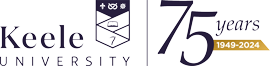How to connect to eduroam - Android
Step 1: Tap on the Settings icon

Step 2: Tap on Wi-Fi or Network and Internet

Step 3: Tap on Internet

Step 4: Make sure Wi-Fi is turned on and from the list of available wireless networks tap on eduroam.

Step 5:
- Select PEAP under EAP method
- Select MSCHAPV2 under Phase 2 authentication
- Select Use System Certificates under CA Certificate
- Select Request certificate status under Online certificate status
-Select Minimum TLS version v1.0 or higher.
- Type keele.ac.uk under Domain
- Identity: Enter your Keele Email Address
- Anonymous identity: Leave empty
- Password: Enter your Keele IT Password

Step 6:
- Tap Connect
- You should now be connected to Eduroam