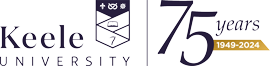Accessing resources
If you are having difficulties accessing a resource, please contact us.
Start Live Chat or email: library.help@keele.ac.uk.
Current Keele University staff and students have access to a wide range of online academic resources, such as ebooks, e-journals, and databases. To use these resources, you will need to be logged in using your Keele University username and password to be recognised as a valid user.
It is best, wherever possible, to access a resource via Library Search, your reading lists, or our A-Z of online resources, as many of these links will automatically log you in or only ask you to sign in once.
Look out, often at the top of the webpage, for an indication that you have been automatically signed in - it will usually say 'access provided by Keele University' or 'University of Keele'.
If you go directly to a resource or via Google, you need to find the log-in or sign-in option on the resource page. It is often referred to as one of the following:
- Institutional login
- Find my institution
- Sign in via your institution
- Access through your institution
- Authenticate via Shibboleth
You will then need to search for 'UK Access Management Federation', 'Keele University', or 'University of Keele' and sign in with your Keele username and password. Some resources also require you to register for a personal account for access; please use your Keele email address if you are required to do so. If you are struggling to sign in, the A-Z of online resources has more information about accessing individual resources.